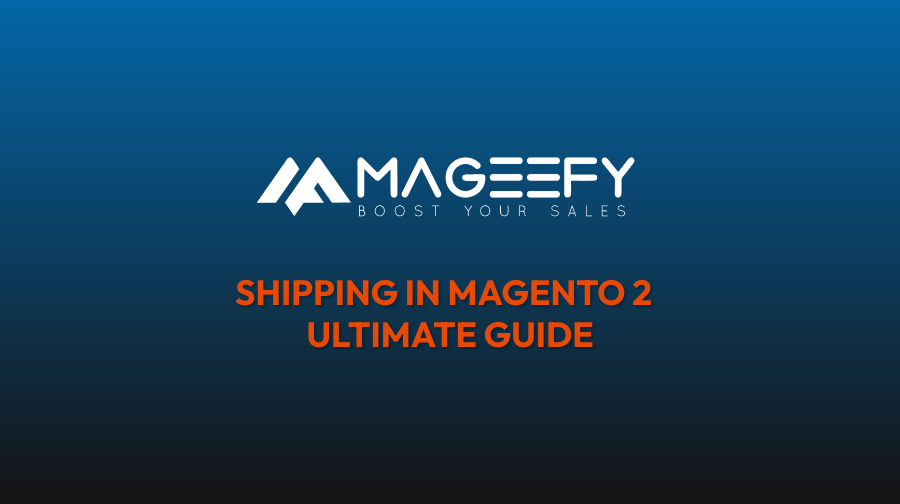
Shipping in Magento 2 is an essential aspect of running an e-commerce store. It involves managing the shipping methods, rates, and carriers to ensure smooth order fulfilment and delivery. In this guide, I'll provide you with an ultimate overview of shipping in Magento 2, covering the key concepts and steps involved.
-
Shipping Configuration:
- Start by logging in to your Magento 2 admin panel.
- Navigate to "Stores" and select "Configuration" from the dropdown menu.
- Under the "Sales" tab, choose "Shipping Methods."
-
Shipping Methods:
- Magento 2 provides various shipping methods out of the box, including Flat Rate, Table Rate, Free Shipping, and more.
- Enable the desired shipping methods by selecting "Yes" from the dropdown menu next to each method.
- Configure each shipping method according to your requirements. For example:
- Flat Rate: Set a fixed shipping rate for all orders.
- Table Rate: Define shipping rates based on conditions like destination, weight, price, or quantity.
- Free Shipping: Offer free shipping for specific products or orders that meet certain criteria.
-
Shipping Carriers:
- Magento 2 integrates with popular shipping carriers such as UPS, FedEx, DHL, and USPS.
- To enable a shipping carrier, navigate to the "Shipping Methods" section mentioned earlier.
- Expand the desired shipping method, such as UPS, and enter the required credentials and settings provided by the carrier.
- Save the configuration.
-
Shipping Zones:
- Shipping zones allow you to define specific regions where different shipping methods are available.
- In the "Configuration" section, go to "Sales" and select "Shipping Zones."
- Add or edit zones according to your requirements, specifying the countries or regions included in each zone.
- Assign the desired shipping methods to each zone.
-
Managing Shipping Labels:
- Magento 2 allows you to generate shipping labels for orders.
- When viewing an order in the admin panel, click on the "Ship" button to initiate the shipping process.
- Enter the shipment details such as carrier, shipping method, and package dimensions.
- Generate and print the shipping label to attach it to the package.
-
Order Tracking:
- Magento 2 provides order-tracking functionality to keep customers informed about the status of their shipments.
- After generating a shipping label, the tracking number and carrier information are automatically added to the order.
- Customers can view the tracking details by logging into their accounts or accessing the order confirmation email.
-
Third-Party Shipping Extensions:
- Magento 2 supports a wide range of third-party shipping extensions that offer additional features and integrations.
- Explore the Magento Marketplace or other trusted sources for extensions that suit your shipping requirements.
- Install and configure the desired extension following the provided documentation.
Remember, the exact steps and options may vary slightly based on your Magento 2 version and any customizations you have implemented. It's always recommended to refer to the official Magento 2 documentation or consult with a Magento developer for specific details related to your setup.
Explore the features of our Restrict Shipping and Payment Method for Magento 2 Extension and use it on your website.



